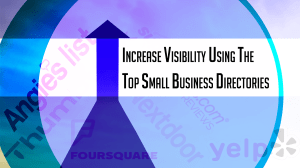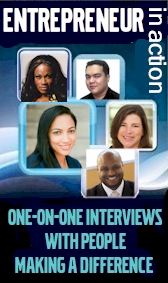With the advent of Covid-19 in 2020, Business Networking International (BNI) quickly responded to the challenge and ushered in an era of online meetings across the globe. In the span of one week, BNI established over 10,000 licensed copies of Zoom to help chapters continue the process of referral-based marketing and networking. In the weeks that followed, BNI established written procedures, PowerPoint meeting agendas, online meeting guidelines, blogs, live video training sessions and other resources to help chapter members and their guests maximize their experience in this new era of social distancing and web-based meetings.
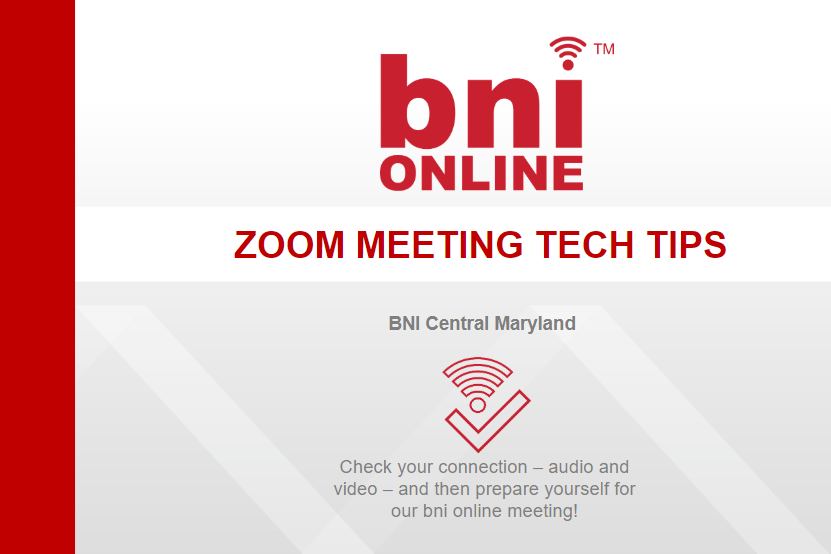
This blog is a guide to help BNI members onboard their visitors to our virtual meetings PRIOR to showing up the day of the meeting. Following these best practices will help ensure visitors and guests are ready for the Zoom meeting experience the minute they join the BNI online meeting!
- Register your guest or visitor through BNIConnect.com so that the meeting hosts know who will be in attendance. Many chapters do not allow visitors into the meeting if they are not pre-registered.
- When inviting a visitor or guest, practice using Zoom with them prior to the meeting. Zoom provides a free account to facilitate short, 40-min. or less, meetings.
- Encourage visitors to use a desktop or laptop for the best meeting experience
- Recommend using a headset with a microphone
- Pay attention to your room lighting and your meeting space background. Lights and windows positioned behind you will cause a silhouette effect and prevent us from seeing your smiling face.
- Keep yourself muted until it is your turn to present
- Use the chat function to communicate problems with video, mic or speakers
- Do not use the chat for sidebar conversations
- STAY FOCUSED on the meeting just as you would for an in person meeting.
- Turn off phones and other distractions
- Keep your video camera on during the meeting, but turn it off if you need to leave your desk, take an emergency call or deal with a disruptive poodle. 🙂
- Take notes during the meeting: referral ideas, new learning, questions
- Don’t have side conversations in the chat, except to ask relevant questions or get help for tech issues.
Download the “tech tips” power point slide for your chapter’s meeting agenda
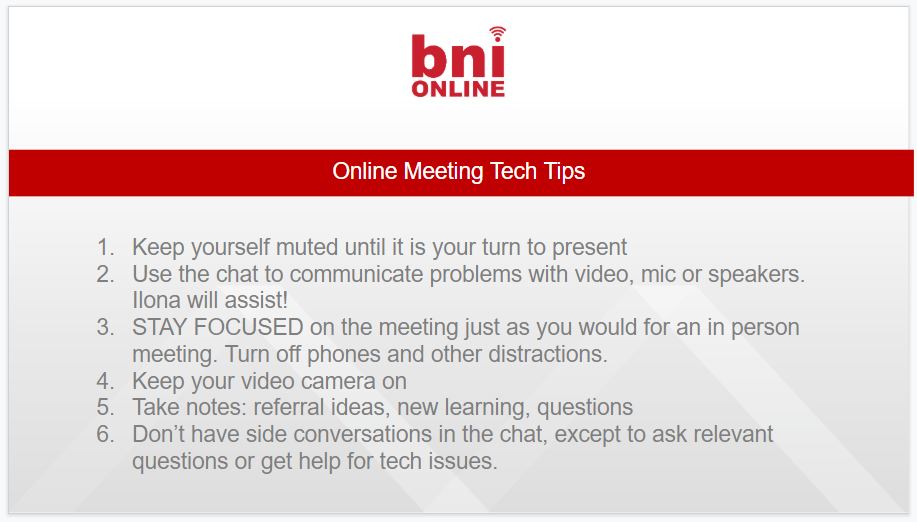
Check out our other BNI articles too…

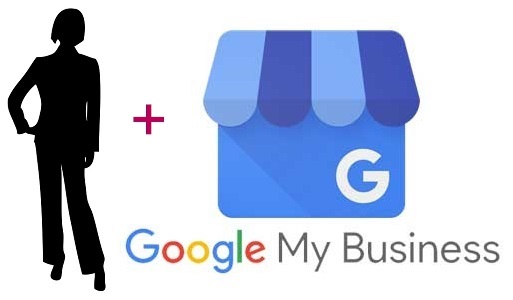
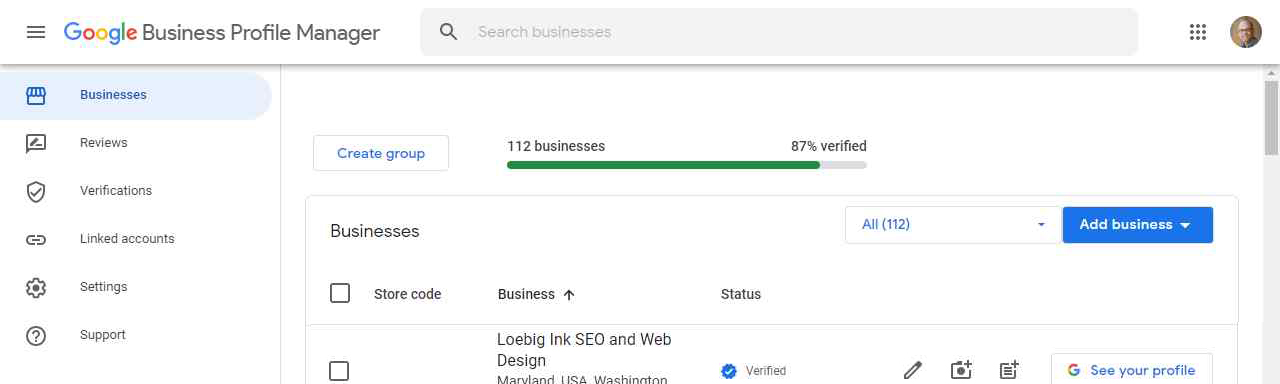
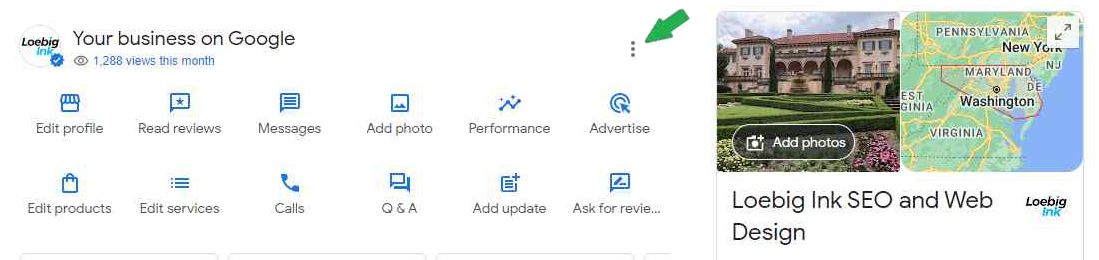
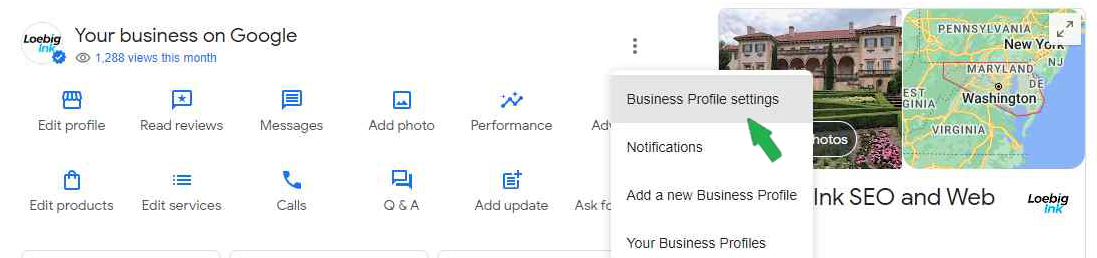





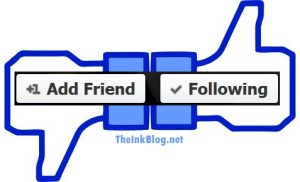 This article was updated on February 12, 2020.
This article was updated on February 12, 2020.



 There are many business networking and employment opportunities to be found at
There are many business networking and employment opportunities to be found at 


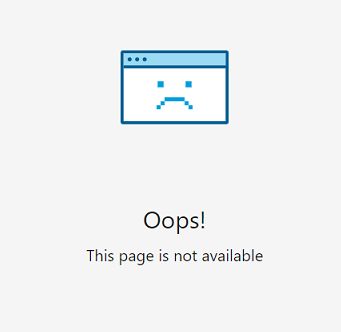
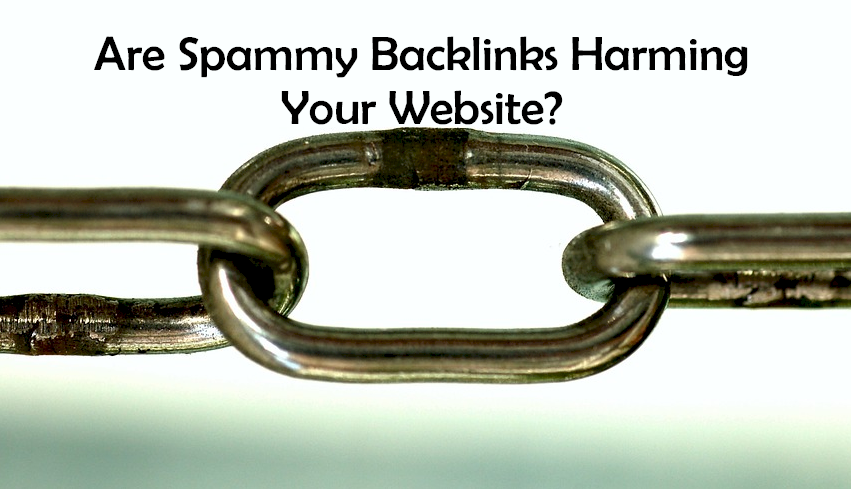 The possibility of your website being affected by negative SEO techniques still shows its ugly face in our competitive online world. Website owners see the value in increasing their search engine visibility, and not all of them go about it in ways that are ethical. The analytics gurus at Alexa blog describe the issue in detail in the article, “
The possibility of your website being affected by negative SEO techniques still shows its ugly face in our competitive online world. Website owners see the value in increasing their search engine visibility, and not all of them go about it in ways that are ethical. The analytics gurus at Alexa blog describe the issue in detail in the article, “
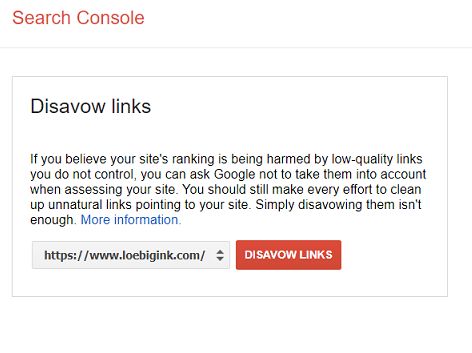

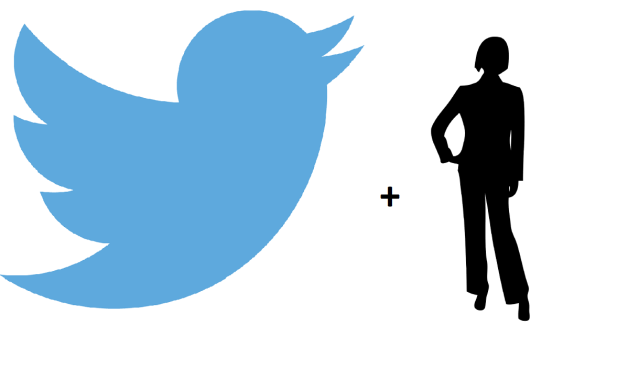
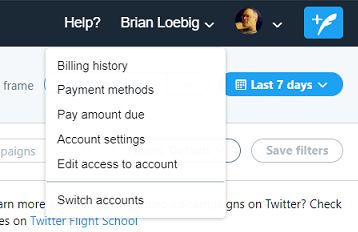

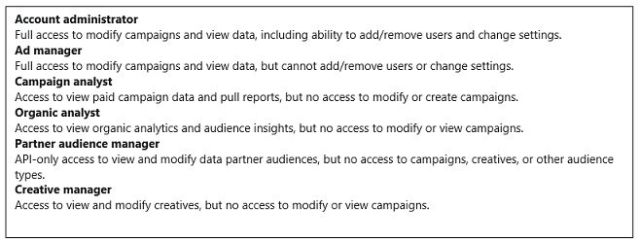
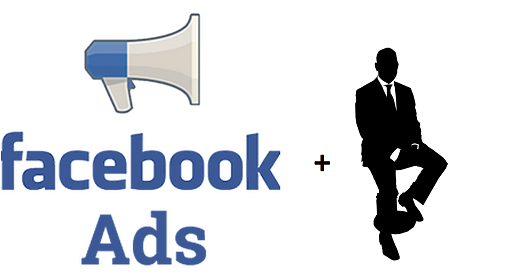
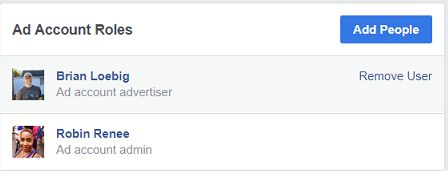
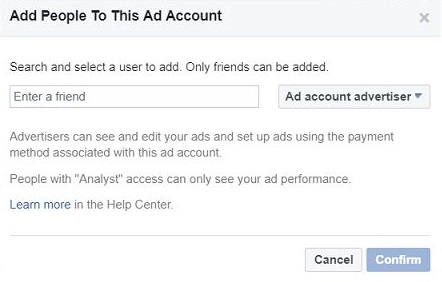
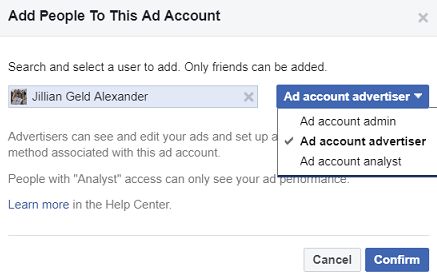
 One of the best ways to build a positive reputation and a strong web presence for your business is to give some attention to your Google reviews. Pestering your customers or clients for reviews is not likely to yield a positive outcome, but a friendly request can go a long way. At the end of your service, you may want to say something like, “Thank you very much! It was great working with you. If you had a good experience with us, we’d love it if you’d leave us a review on Google.”
One of the best ways to build a positive reputation and a strong web presence for your business is to give some attention to your Google reviews. Pestering your customers or clients for reviews is not likely to yield a positive outcome, but a friendly request can go a long way. At the end of your service, you may want to say something like, “Thank you very much! It was great working with you. If you had a good experience with us, we’d love it if you’d leave us a review on Google.”