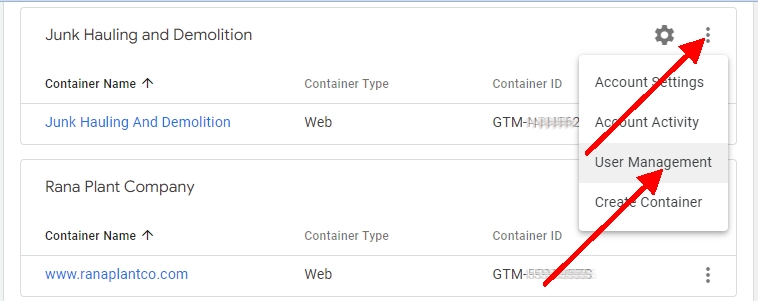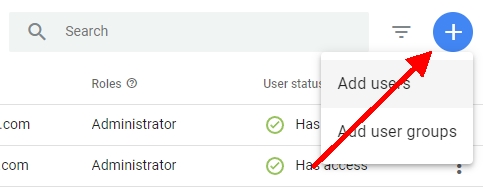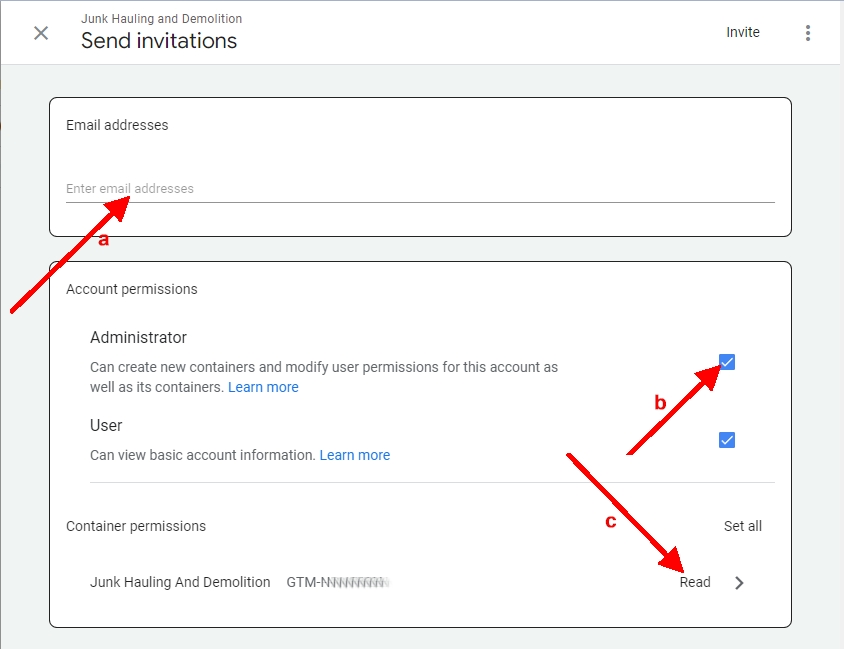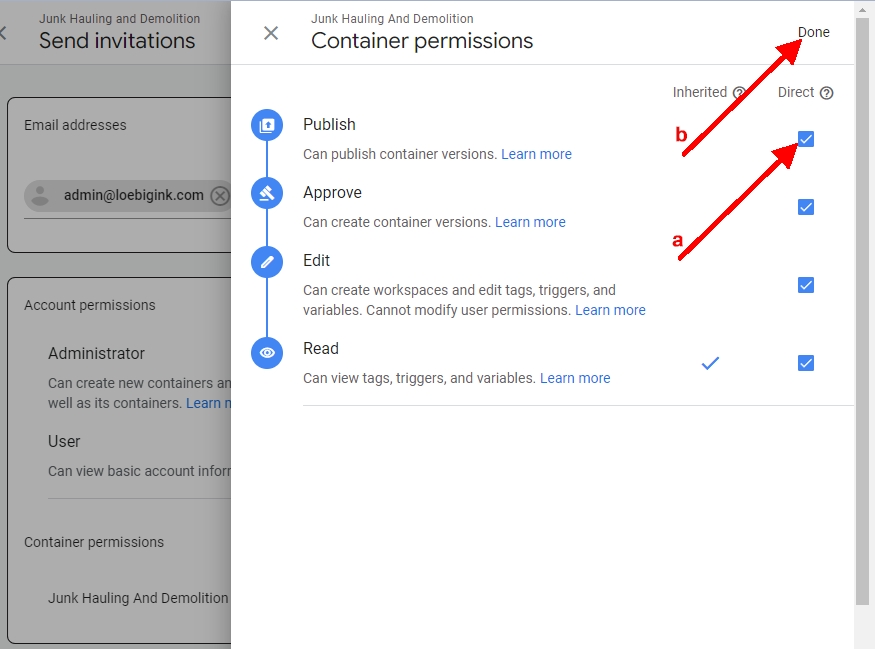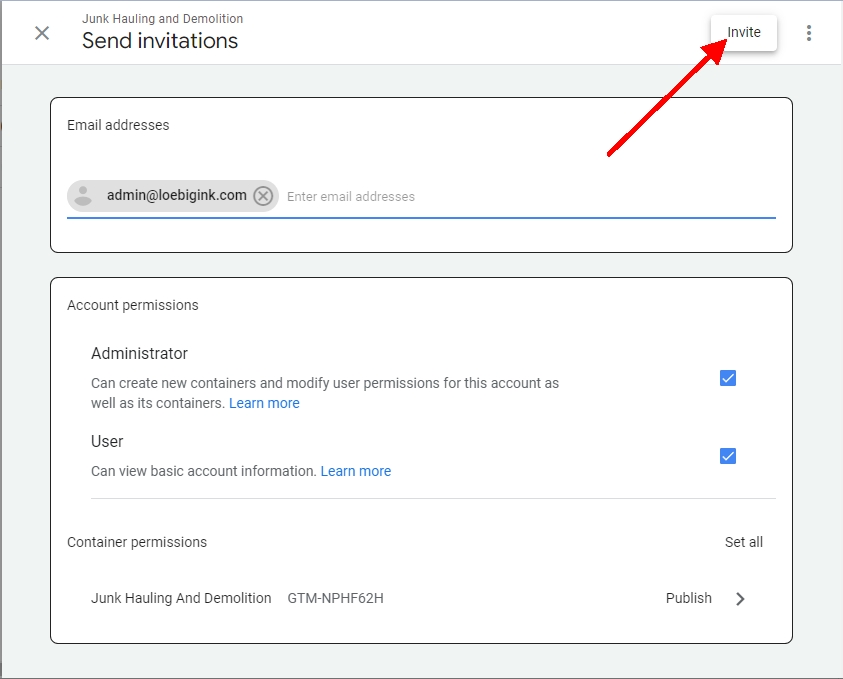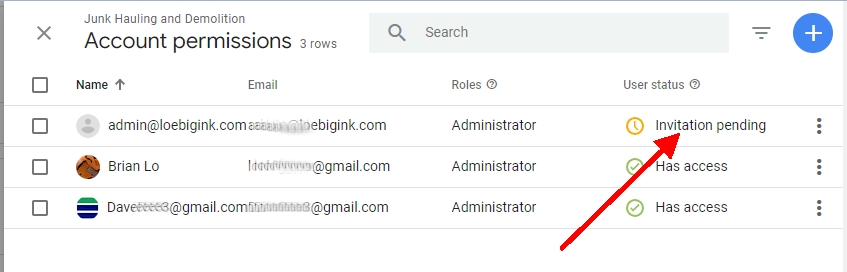About Brian Loebig
Owner of
LoebigInk.com, author of
TheInkBlog.net,
CriminalThinking.net and part-time Technology Manager for the Alliance for Performance Excellence, Brian has over 15 years of experience working in the quality improvement, human services and technology fields as an administrator and consultant. Brian has also worked as a practitioner and administrator in the corrections, substance abuse and human services fields with a special emphasis on technology. He continues to work with numerous community-based non-profits as a web technology consultant, board member and volunteer. Feel free to
connect with me on Google +.