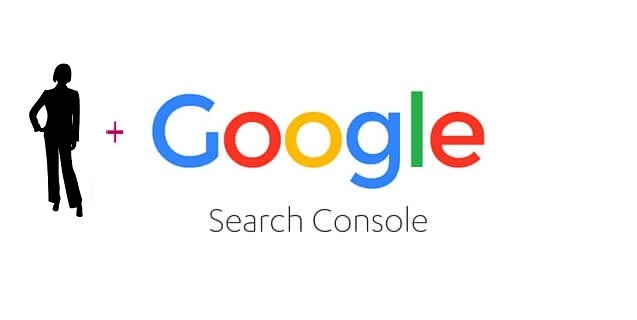Google Search Console helps you keep your website ready to be indexed by Google so interested people can find it. With this tool, you can verify your ownership of a website and check to see if your pages have been crawled and indexed properly. You can submit individual pages to Google for this purpose or resubmit your entire sitemap. You can also check for errors, security issues, and other potential problems. If you would like to give someone else permission to help manage your Google Search Console, here are the steps to take:
1. Log into your Google account.
2. Go to Google Search Console. https://search.google.com/search-console/welcome
3. In the top left corner, click the hamburger menu next to the words “Google Search Console.” The “Search property” space appears.

4. Click the Search property” space and a drop-down menu will appear of the websites you manage. Select the website for which you want to add a Google Search Console manager. If you have verified your ownership of more than one version of the website’s URL, choose the resolving version that you see at the top of your home page when you look at the website on the internet.
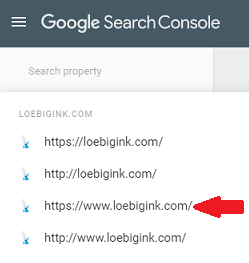
5. Scroll down and click the Settings icon at the bottom left-hand side of the page.
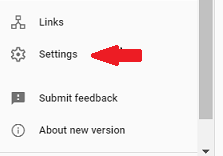
6. The Settings page will open. Click the arrow to the right of “Users and permissions.”
7. A list of your Google Search Console users will open. Click the ADD USER button in the top right-hand corner.
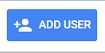
8. The Add user pop-up window opens. Enter the Google account email address of the new manager. Select full permission so the new manager can view data and make any necessary changes.
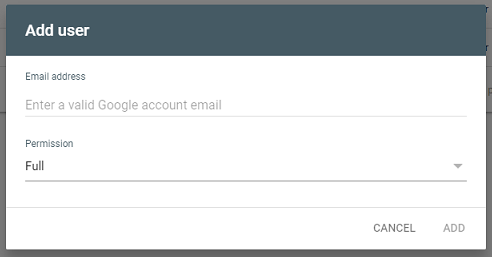
9. That’s it!
Check out my other “How To…” articles.