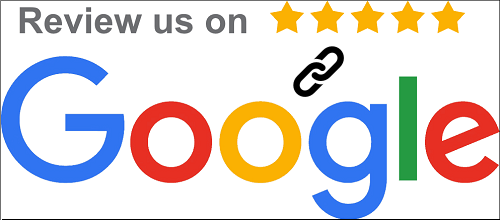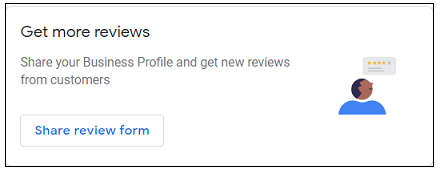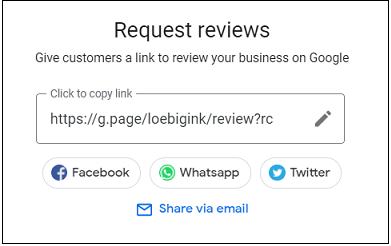Keeping an active and up-to-date Google My Business page is an excellent way to increase your online presence. Aside from completing your company name, address, and hours of operation, listing your products and services, adding photos, and making regular posts, inviting customer reviews can give a boost to your visibility. To do that, follow these easy steps:
1. Go to google.com/business to sign into your Google My Business account.
2. If you manage more than one business, the Manage locations page will open.
3. Click on the name of the business. The Google My Business dashboard will open.
4. Scroll down to the “Get more reviews” box on the lower right-hand side of the Google My Business dashboard.
5. Click the Share review form button. The Request reviews window will open.
6. Click the short link that appears. This copies the link. Now paste it wherever you like to share with your clients and colleagues.
7. You can use the tinyurl.com service to track clicks. However, be sure to use the Request reviews Google link to send people directly to the review form on your Google My Business page.
8. Done!
Whenever you get a new review, remember to respond promptly and amiably. Thank satisfied customers for taking the time to share their feedback. Thank anyone with less than high praise as well and do your best to rectify any challenge or missed opportunity for an excellent experience. Your friendliness and accessibility will increase the positive effect of your Google My Business efforts.
Read my other “How To…” articles.