 This article was updated on February 12, 2020.
This article was updated on February 12, 2020.
I have received several inquiries from small business professionals asking how to let someone follow their personal Facebook page without adding them as a friend. It may sound like an unusual request, but there are some occasions when business professionals would like to allow others the ability to follow their public posts on a personal Facebook account without adding them as a friend and giving them access to their personal information. Some examples may include:
- Authors and artists who wish to give fans a glimpse into their personal life from selected public posts
- Promoters and marketing professionals who want to use every opportunity for someone to connect
- Professionals who don’t have a business Facebook page, but want to connect and share select information from their Facebook account
- High profile employees or staff that want to allow colleagues, acquaintances or others access to selected posts.
Special Facebook settings will allow people who are not your friends to view your public posts, but not give them access to your personal information. Here are the steps to enable the “Follow” button to appear on your cover photo:
- Log into your personal Facebook account.
- Click the arrow in the top right corner of the page. A drop-down menu will appear. Select “Settings” from the list.
- The General Account Settings page will open. On the left-hand side of the page, select “Privacy.”

- The Privacy Settings and Tools window will open. Answer questions regarding who can see your future posts, who can send you a friend request, and other privacy-related details. Select “Friends” if you prefer only your Facebook friends to see your posts by default.

- Go to the left-hand side of the Privacy Settings and Tools page and click “Public Posts.” The Public Post Filters and Tools page will open.

- Set “Who Can Follow Me” to “Public.” This will allow a button to appear on your cover photo that says “Follow.” You can now choose specific people you would like to “friend,” while anyone will be able to view and follow your public posts.

- When you make each post, choose the level of privacy you prefer. You can choose to share a post with all of your Facebook friends, only certain friends, or you can make your post public. Public posts will be viewable by everyone including your followers.
Learn about what Facebook has to say about Follower Settings and browse our other social media tips, too!


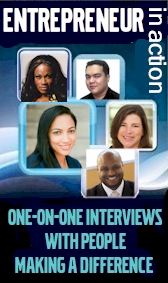
Pingback: Facebook for Writers: Do You Need an Author Page? ⋆